View Full Sized Article
Click here for FAQs about sending emails from Blitz
Click here for instructions on substituting contact information into templates
If you plan to send emails from Blitz, creating email templates will save time manually typing emails, and enabling you to schedule automated emails.
Note: If you have Workflow, default templates will already be added to your account. We suggest editing these to better represent your unique business. Click here for more information about Workflow.
To get started, navigate to Administration > Email Templates (Under the "Email" Header.)
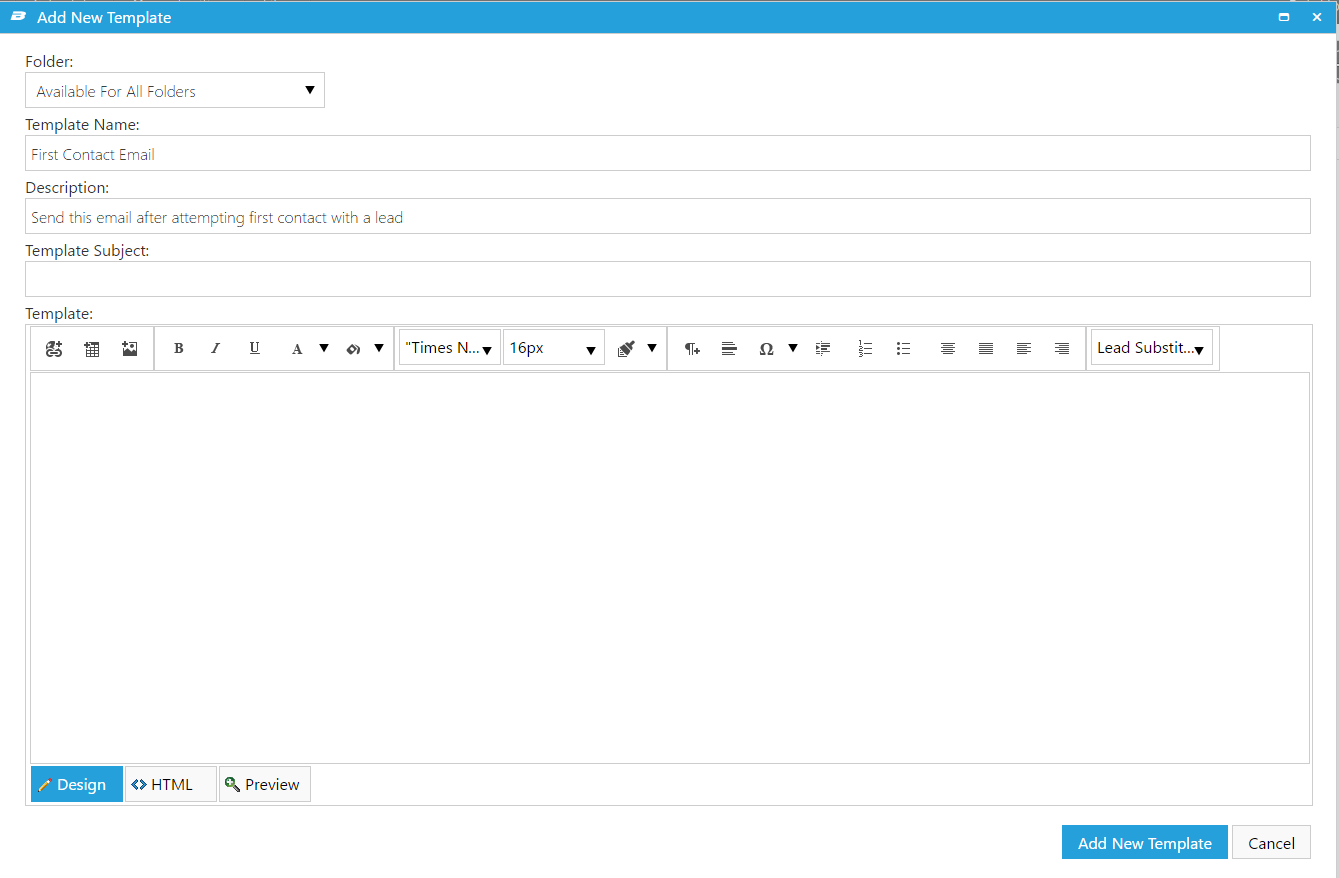
To create a new template:
- Click +Add New Template
- Enter a name for the template. This is for internal use only, so the recipient will not see this.
- Enter a Description for your template. This is used to let users know when to use this email template. The Recipient will not see this. (Note that this item can Tree. To learn more about treeing and organizing using Treeing, click here.)
- Enter a subject for the template. This is what the recipient will see on the subject line of the email.
- The folder is generally left at "All Folders"
- Type the body of your email into the template section.
Click here for an article on substituting the lead's information into the email automatically, adding images, links, and more. - Click Save.
To edit an existing template:
- Click the edit pencil to the right of the template.
- Make any necessary changes to the template.
- Click Save.
Administrators can customize email templates to automatically insert a lead's information directly into the email. This allows for users to send emails containing personalized information to a lead without having to research the lead’s information and manually entering it.
To get started, navigate to Administration > Email Templates.
When editing or creating a new template, click the Lead Substitutions drop down menu to show the auto-fill options you can place into the email. Substitutions can be anything from a lead's details, or information about the assigned user. To use a substitution, place your cursor in the template where you would like the information to populate, and select an option from the dropdown. The Email substitutions will work in either the body or subject line of the email template.
Examples of Substitutions:
Here is a common email template used by insurance agents. As you can see, the lead substitutions in place are for the lead’s first name in the greeting, and for the email signature of the person assigned to the lead.
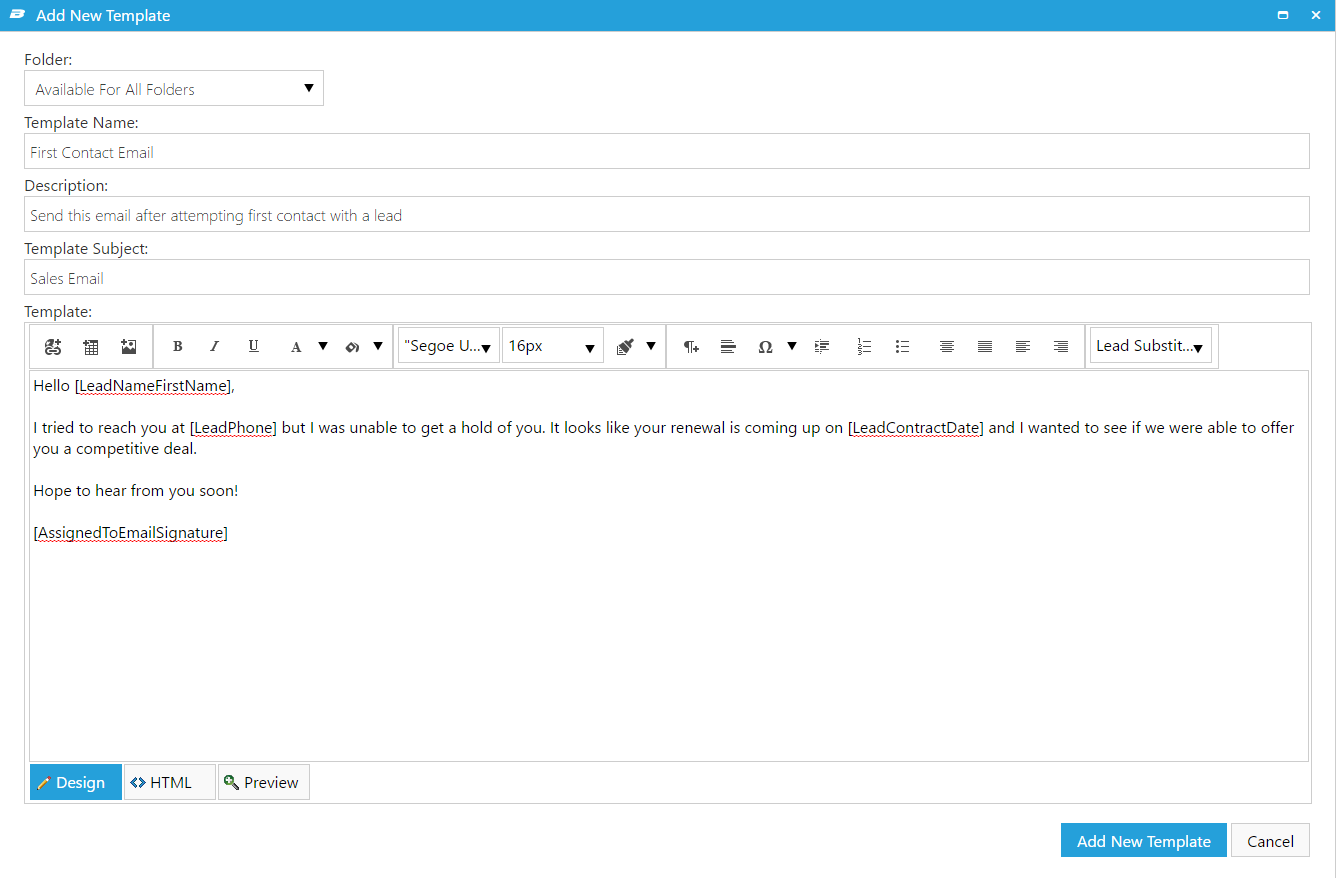
In the details tab of the lead log, you can see where the information will be pulled from, along with the custom columns that can be manipulated to include whatever information you want auto filling into the email template. Uses can range from a phone number or email address to the make, model, and color of a car for emails dealing with auto policies.
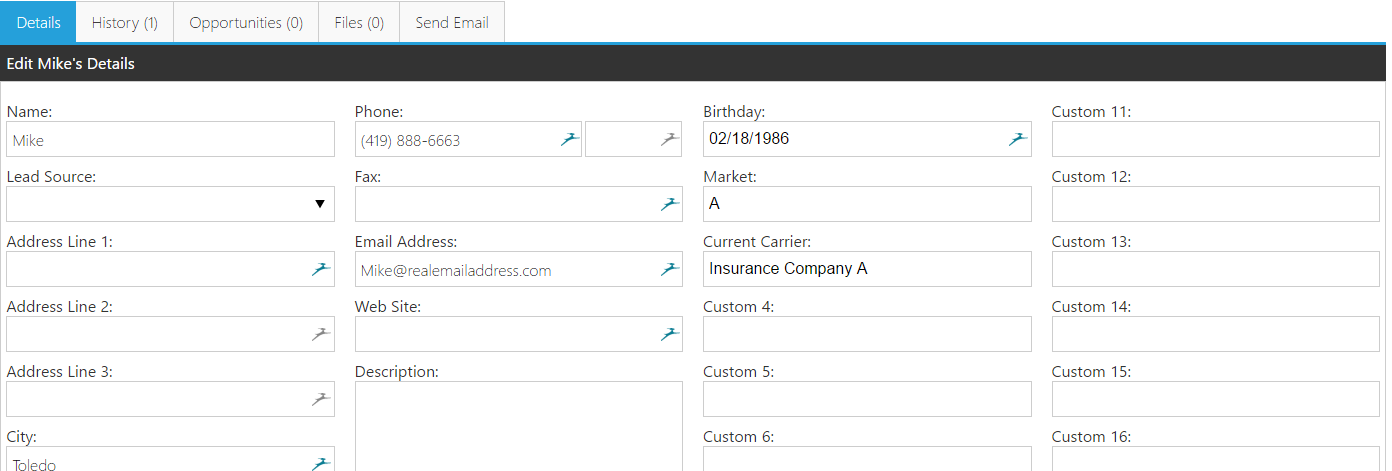
Finally, once the email template is selected under the Send Email tab of the lead log, the information is automatically populated where the lead substitutions were placed, along with the rest of the email template. The email is now ready to be sent to the lead!
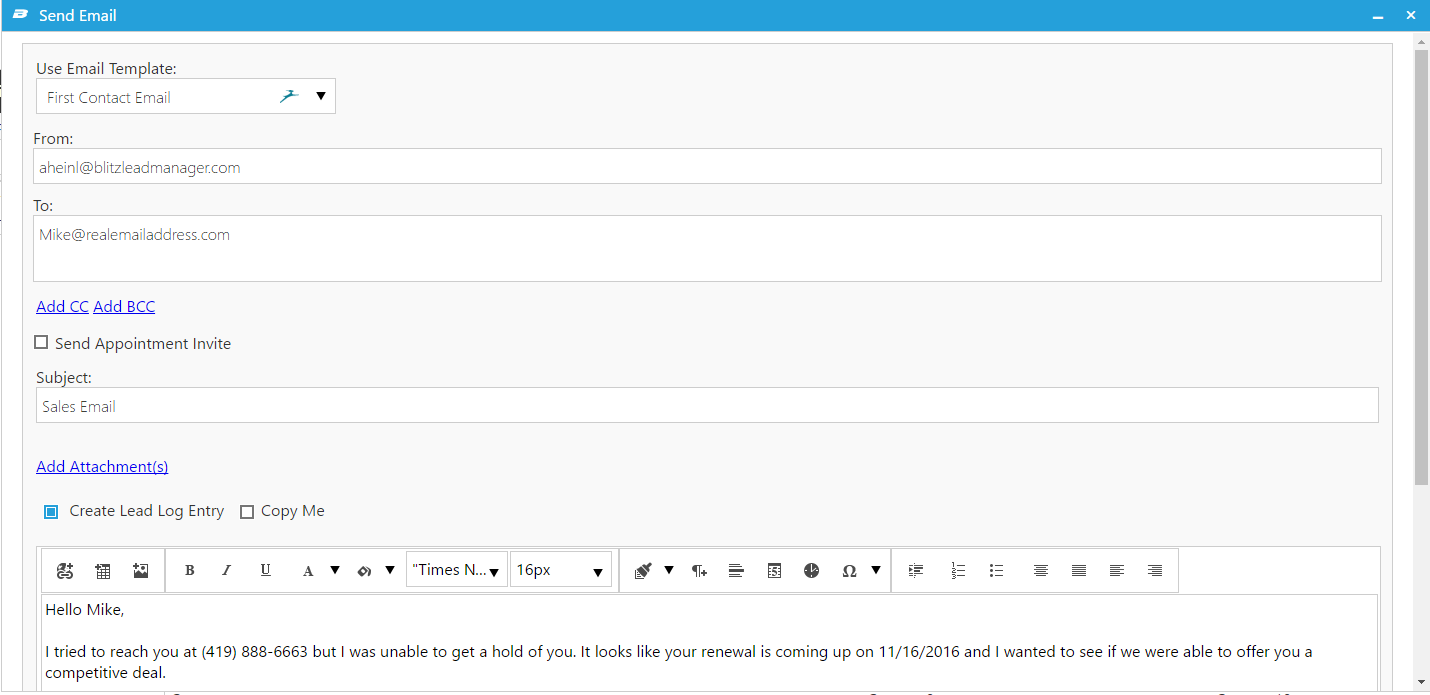
Sample Email Templates:
Emails that are properly composed and personalized for a particular business makes a positive impact on email responses from potential clients. Below you will find some examples of properly formatted emails and some helpful points to get you started on composing your email templates in Blitz.
Asking for a Referral
Subject Line: Thank you for your business
Hi [LeadName],
I wanted to reach out to thank you for your business. We truly appreciate clients like you and wanted to extend our help to any of your friends or family. I would be happy to answer any insurance questions they might have and would take extra care. Thank you,
[AssignedToEmailSignature]
- This is a great email because it shows that you genuinely care about your clients family and friends. It communicates to your client that relationships are important to you and taken seriously.
First Contact with a Prospect
Subject Line: YOUR NAME WITH NAME OF BUSINESS or Your Insurance Inquiry
Hi [LeadName],
I’m reaching out because I have received information that you are considering PRODUCT/SERVICE. I would be happy to help with answering any questions or concerns you have regarding this. I will try to reach you on the phone on DATE, but you can always reach me at [AssignedToPhoneNumber].
Thank you,
[AssignedToEmailSignature]
- This is a great email because it is not demanding and offers a short and concise message on why your are contacting the prospect. The formatting is professional and avoids the use of any catch phrases that could create the feeling of “too good to be true.”
Second Contact with a Prospect
Subject Line: Follow Up on Quote
Hello [LeadNameFirstName],
I wanted to follow up with you about the insurance quote you requested recently. If you would like more information or have any questions, please feel free to contact me. I can easily be reached at [AssignedToPhoneNumber] or you can simply reply to this email. Thank you for your time and consideration of YOUR COMPANY.
Thank you,
[AssignedToEmailSignature]
- This email is reminding them about the quote they requested and is offering assistance in clarification of the quote. It conveniently displays the agent’s contact information for an easy response.
After Leaving a Voicemail
Subject Line: Sorry I missed you
Hi [LeadNameFirstName],
Sorry I missed you. I was calling to chat with you about REASON. I will try you again on DATE to discuss this in further detail and answer any questions you have. You can reach me in the meantime at [AssignedToPhoneNumber].
Thank you,
[AssignedToEmailSignature]
- This email is great because it is short and quick to the point of why the call was made. Sending emails after a voicemail is left guarantees that the customer is properly being followed up with.
Renewal Reminder (Contract Date is about to expire)
Subject Line: Renewal Reminder POLICY NAME
Hello [LeadName],
I am emailing you today in regards to your POLICY expiring on DATE. Attached is the policy [document/information]. Please let me know if you’d like to renew this under the same terms or if there are any changes you would like to make to your current policy. I will try you on the phone on DATE, but you can reach me in the meantime at [AssignedToPhoneNumber].
Thank you,
[AssignedToEmailSignature]
- The email is not pushy or demanding anything. It is a simple and polite reminder that the client's policy is about to expire. It also enables them to set up a future time to discuss their policy renewal.
Other Email Template Resources:
Insurance Email Templates
Comments
0 comments
Article is closed for comments.